How to Recover Data from
USB Flash Drives on Windows
See also: Back-up and Storage Solutions
Everybody has one or two USB flash drives for data transfer and storage. However, your data isn’t completely safe with them. Though USB drives are less likely to be broken than hard disk drives, they can still become corrupted when shared with different computers.
In addition, the possibility of data loss is increased if you aren’t careful with what you delete. That is why organized people keep regular backups of their essential data. But many do not. When things go astray and you are not prepared, you will likely have a hard time getting your data back. Is there an effective way to recover data from a USB drive?
The good news is that USB drive data recovery is possible, and we will explain the three best solutions to help you effectively rescue files from the USB flash drive. Stay put and keep reading!

Table of Contents:
What to do before performing USB data recovery
Solution 1: Retrieve data using CMD
Solution 2: Restore data from previous versions
Solution 3: Recover data with reliable USB flash drive recovery software
How to prevent future data loss?
What to do before performing USB data recovery
Improper actions are a big reason causing failures of USB drive data recovery. Therefore, you should keep those things in mind when encountering data loss.
The first is to stop saving anything to the USB drive with lost or deleted data. When you delete a file, you tell the OS (operating system) to remove the directory that keeps its file name and the list of blocks containing the actual data. But the blocks themselves are still intact until new ones overwrite them. However, any actions that write data to the drive, like saving a photo, will potentially overwrite the blocks with your valuable data, causing irreversible data loss.
The second thing is to discontinue using the USB drive immediately after confirming data loss. You need to safely eject the disk and avoid copying the remaining files to a different location.
The last thing to remember is to start data recovery as soon as possible. Time is the key to recovering lost data from a corrupted USB flash drive. Because the longer you wait, the more severe the data corruption may be.
Note: All the solutions outlined in this article only work if the data loss is due to deletion or corruption. If your USB drive is physically broken, we recommended you take it to a professional data recovery lab.
Solution 1: Retrieve data using CMD
If you are used to solving problems by yourself on your Windows PC, you might have used CMD, shortened for Command Prompt, to run commands and perform administrative tasks. This versatile tool is also employed to recover files that are formatted, deleted, corrupted, or infected by viruses. At this point, it is good to use cloud storage software to store the recovered data so that you can retrieve it later when you need to.
We recommend you do this first because it’s free and doesn’t require a third-party tool or having the data protection feature pre-enabled.
Steps to recover data on Windows using CMD:
Attach the USB stick to your computer.
Press Windows + R to bring out Windows Explorer.
Type in "CMD" and press Enter when you see a search box.
Input chkdsk E: /f and hit Enter. (Replace E with your USB’s drive letter if needed)
Type in ATTRIB -H -R -S /S /D “drive letter”:*.*and hit Enter. (Replace “drive letter” with your USB’s drive letter)
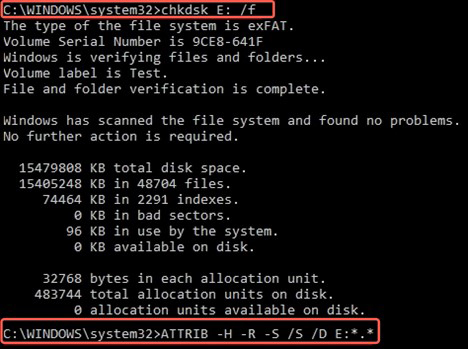
Wait for the process to finish.
You can view all the recovered files in a new folder on your USB flash drive after the process is complete. These files are likely with the extension .chk, which you can change and save to another location.
Solution 2: Restore data from previous versions
Windows has some handy backup features contained in its recent operating systems. These include File History, the equivalent of Time Machine in macOS, and Restore Points. If you have one of these features enabled, you can quickly get your data back by restoring a previous version.
Steps to restore data on Windows from previous versions:
Plug your USB drive into your computer.
On the Start menu, type in “This PC” and hit Enter.
Right-click on your USB and select "Properties."
Click on the “Previous Versions” tab.
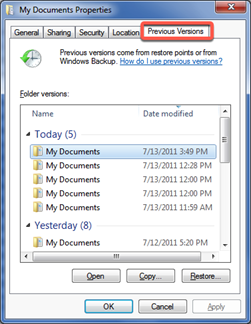
- Select an available previous version, click “Restore to," and choose a new location to save the files.
If you don’t have these protections configured, or the previous version is dated from before the file is lost, head to solution 3.
Solution 3: Recover data with USB flash drive recovery software
The most effective way to recover deleted or lost files from USB flash drives is using a reliable USB data recovery tool. The point is which one to choose. Here are things you should consider before deciding.
The app should give you a choice to preview recoverable files so that you know you are in good hands.
It should support your Mac model (T2, M1), USB device, operating system, common file formats, and the file system your USB use.
Reliable software should also be well-maintained and offers a clear help manual.
The software should be fast, easy to use, and can recover data from all kinds of data loss scenarios.
It would be best if you also chat with customer services about your specific case and the chance of recovery.
If you wish to check out some completely free data recovery tools, you can try PhotoRec for Mac if you are experienced with command lines or Lazesoft Mac Data Recovery. However, bear in mind that free tools are often not updated, provide no support, and are not guaranteed to work. If you don’t know where to start, iBoysoft Data Recovery is worth trying.
How to organize to prevent future loss?
Although all electronic devices are doomed to fail at some point, they will last a satisfactory period if you know how to organize your drive. However, taking care of the stuff that matters to you, or being organized, is a skill many people lack – until it is too late! We often think about all the things we could have done to prevent the problem from happening when things don’t go as planned. Though it’s unrealistic to change in one day, you can start small by following some useful tips:
-
Know exactly what you need to do. Some of you may not even know what you have to do or what you want to achieve. To remember all that you should do, make a to-do list. Making lists is indeed helpful for all of us.
-
Set time aside for specific tasks and remember to do the most important tasks first. If you need help with your time management skills, try to order your tasks according to the Priority Matrix.
Make time for your priority tasks. Identify what are the most urgent tasks and what can be dealt with later? Match priorities with your to-do list.
Find the perfect time for task-achieving. Some work may be better done at the beginning of the day while some may be better left until the end of the day.
As well as these tips, breaking down tasks into smaller steps, staying positive, and using technology to help are also useful methods to becoming well-organized.
About the Author
Jenny is a technical writer at iBoysoft, with years of experience writing about data recovery, operating systems (Windows & macOS), storage devices (USB, HDD), and other computer-related topics. She also provides articles for various websites.
